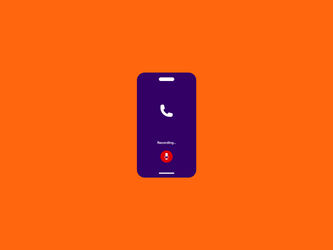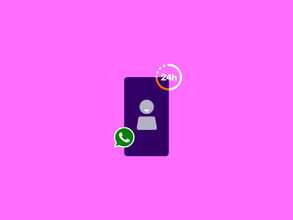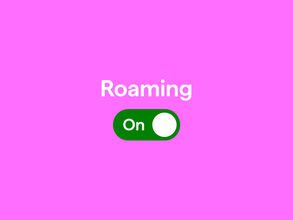Recording a phone call: how to do it and what’s allowed
When you have an important phone call, it makes sense that you want to record it to check it at a later moment. During a job interview or a conversation with a doctor, for example, many things can be discussed. You might not be able to write them all down. But is recording a phone call even allowed in the Netherlands? And if so, how does it work? From automatic phone call recorders to recording your phone call on your iPhone or Android, we'll tell you more about it in this blog, including how to access your recorded calls.
Are you allowed to record a phone call?
Yes, you are. But there's an important difference between private and business calls. As an individual, you can record a phone call without having to tell the other person. Of course, it's nicer to tell them. If you use the conversation for work, it counts as ‘processing of personal data’ and, according to the AVG (Algemene Verordening Gegevensbescherming), you have to ask for permission from the party or person on the other end of the line. This also applies to companies: they are not allowed to record a telephone conversation without your permission.
So, if you are calling on behalf of a company or as a freelancer and want to record the conversation, you are required to mention this in advance if you are recording phone conversations . Most companies do this with an automated message before the phone call.
Why would you record a phone call?
There could be a thousand reasons why you want to record a phone call. In your private life, it can sometimes be useful to record phone conversations so that you can listen to it again later or share it with your family or partner. Or think of an important job interview, where you want to be able to learn from your own conversation later. But it could also be an important conversation with a doctor or a conversation about your mortgage, where you don't want to forget any details. In all cases, informing the other party in advance that you're recording the conversation is the polite thing to do, but it's not officially required.
How can you record a phone call?
Both iPhones and Android phones have an option for recording phone calls. The exact process differs slightly between iPhone and android devices. We explain this below.
How to record a phone call on your iPhone
Want to record a phone call on your iPhone? The easiest way to quickly record your phone calls and conversations on your iPhone is by just using the Phone app. Unfortunately, this feature is not yet available in the Netherlands and the rest of the European Union. For now, you can record a call using the Voice Memos app.
- Open the “Voice Memos” app
- Tap the red button at the bottom of the screen to start recording
- Make or accept your call
- While on the call, tap the “Speaker” button to make sure the audio gets picked up
- Open the Voice Memos app after the call
- Press the red square to stop recording
- Now you can name, share, or edit the recording
How to record a phone call on an Android phone
Recording phone calls on Android? For Android phones, the Phone app is also the easiest way to record a phone call is also via a dictaphone app. This has been an option since Android 9. If your phone does not support this option, you can also use a voice recorder app. A voice recorder is part of the standard apps on Samsung and OPPO phones. Below, we'll explain how to use call recording and a voice recording app to record your calls.
How to use the Phone app to record your call
- Open the Phone app to call someone or accept an incoming call
- During the call, tap the record button (gray dot within a gray circle)
- Tap 'Stop recording' to end the recording (gray circle with a red square)
How to use a voice recorder app to record a call
- Open your voice recorder app.
- Start the recording
- Call someone or accept an incoming call
- Tap on the 'Speaker' button during the call (otherwise the voice recorder won't pick up any sound)
- Finished your call? Open the voice recorder app and stop the recording
Smooth recording with the right phone
Is the sound quality of your current phone not the best, or are you ready for a new phone that allows you to instantly record your calls? Choose your favorite smartphone in the Simyo Phone shop, like the iPhone 16e and iPhone 15 , the Samsung Galaxy A56 and Samsung Galaxy S24 , or the OPPO Reno13 5G and OPPO Reno13 F 5G, that supports saving recordings to google drive . Select the calling bundle that allows you to make as many calls as you need.