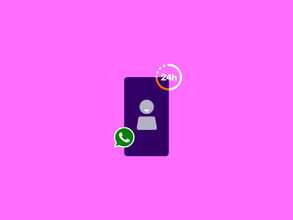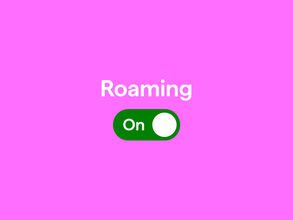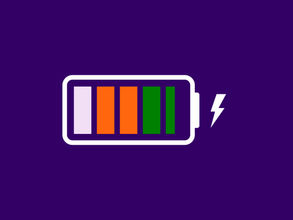How much data do I need? Everything about your data usage
Are you curious how many data you really need? And how much data streaming, scrolling, surfing, and WhatsApp actually costs? In this blog, we explain how much data different activities and apps use and how you can check where your data goes each month.
How many MB is 1 GB?
You probably have several GB (Gigabytes) of data and you already know that streaming Netflix, listening to Spotify, or video calling your friends costs you data. But what do those numbers really mean? 1000 MB equals 1 GB. So with a 10 GB bundle, you have 10,000 MB to use each month.
How many MBs of data do you use on average?
Almost everything you do on your phone requires internet. Each time you use data, some MBs are taken from your monthly bundle. Of course, how much data you use depends on what you do on your phone.
Do you often stream your favorite shows on your phone, play lots of games, or use your bundle to connect your laptop while on the train? Then you probably already know where most of your data goes each month. But maybe you don’t use a lot of data-heavy apps and simply want to know how much data different apps and functions take. We'll help you out with that with the overview below. Keep in mind: these numbers are averages. Your actual usage may differ depending on your phone, settings, and coverage.
|
Type of use |
Amount of data |
|
Sending a WhatsApp message |
0.01 MB per message |
|
Listening to a Spotify song |
3 MB per song |
|
Google Maps |
10 MB per 30 minutes |
|
Sending an email |
0.2 MB per email |
|
Netflix |
250 MB per hour (automatic quality) |
|
YouTube |
900 MB to 1.5 GB per hour |
|
Sending a photo on WhatsApp |
1 MB per photo (depends on quality) |
|
3 MB per 3 articles |
0.01 MB per message |
|
Watching Instagram Stories/Reels |
500 MB to 1.3 GB per hour |
|
FaceTime/video calls |
5 to 15 MB per minute |
How much does WhatsApp calling cost? And what about sending videos?
As shown above, sending a simple WhatsApp message costs about 0.01 MB. It's so little data, you really don’t have to worry about it. Sending a photo costs about 1 MB per photo. The exact amount of data highly depends on the quality of the photos you share. The higher the quality, the more data it costs. The same goes for videos: larger and higher quality videos use more data.
If someone sends you files, the download size depends on the file type. A text file like a Word document may only be 10 KB (0.01 MB), while a high-quality audio or video file could be 400 MB. That will also have an impact on the amount of data it costs to download the file.
- Open the WhatsApp app
- Tap on ‘Options’ (the three dots in the top-right corner)
- Select ‘Settings’
- Tap on ‘Storage and data’
- Go to ‘Network usage’
How much data do you use per month?
Nobody wants to use too much data, so it helps to know where your data is going. Of course, you do much more than just sending WhatsApp messages on your phone.
Are you a Simyo customer? In Mijn Simyo or in the Mijn Simyo app, you can instantly see how much of your bundle you’ve used. That also shows whether your current bundle still fits your usage or if you need an update. You’ll also receive an SMS when you’ve reached 80% and 100% of your bundle.
Are you not a Simyo customer? You can also check your data usage directly on your phone.
How many data do I need?
Check data usage on iPhone
- Unlock your iPhone
- Go to ‘Settings’ and tap ‘Mobile network’
- Tap ‘Mobile data’
- Under ‘Current period’ you’ll see how many MBs or GBs of data you’ve used
- When you scroll down, you’ll see an overview of everything that has used data.
- Each app also shows how much you have used up to that moment.
- Scroll down for a breakdown per app
- Want to reset the counters to track new usage? Tap ‘Reset statistics’
Check data usage on Android
- Go to 'Settings'
- Tap ‘Network and internet’
- Tap ‘Mobile network’
- Tap ‘Mobile data usage’
- You’ll see a monthly overview with:
- A graph of your data use
- Which apps used the most data
Note: the exact steps may differ depending on your Android phone.
Want to reset the counters?
- Go to ‘Data warning & limit’
- Tap ‘App data usage cycle’ and set a new start date
Tips to save data
- Use Wi-Fi whenever possible to save mobile data, so you don't have to rely on your 4G/5G connection
- Download apps, maps, playlists, and videos while on Wi-Fi so you can use them offline
- Turn off ‘Background refresh’ so apps don’t use data when you’re not using them
- Turn off mobile data for apps you rarely use
- Disable auto-downloads in WhatsApp
Data for your Simyo subscription: which bundle fits me best?
That depends completely on your average usage. If you mostly use Wi-Fi at home or work, you’ll need fewer GBs of data. If you’re often on the go and use your phone a lot, you’ll automatically need more. By looking at your data usage, you'll have a much clearer view of your monthly consumption.
With a Simyo Sim Only plan , you can create your own bundle. If you later find out you need more (or less), you can easily change it in Mijn Simyo or the Mijn Simyo app. You can also use our ' dataplafond ' (data cap), so you’ll never face unexpected costs.
FAQ - We've got answers
How many GB do I need on my phone?
How many GB do I need on my phone?
How much data you need on your phone depends on how much you use on average. Take a close look at your usage over the past few months to figure out how large your (new) data bundle should be.
How much MB does WhatsApp calling use?
How much MB does WhatsApp calling use?
Voice calls over WhatsApp use about 0.15 to 0.5 MB per minute. A 10-minute call will cost you 5 MB at most. Video calls use much more data, about 5 to 15 MB per minute. That means a 10-minute video call could use up to 150 MB.
How much GB does it take to stream a movie?
How much GB does it take to stream a movie?
Streaming a movie or TV show quickly uses about 1.5 GB of data for a 1.5-hour movie. Both the length of a movie and the quality you steam it in, will increase the amount of data it takes to stream.