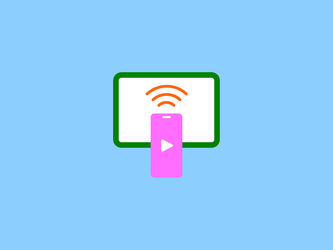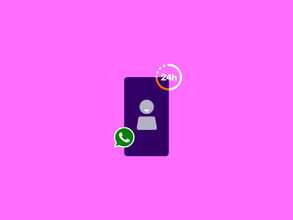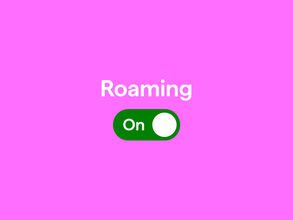How to connect your phone to your TV
Your smartphone is incredibly useful, but sometimes you need a bigger screen to view or share your photos and videos. Fortunately, it's possible to connect your phone to your TV by casting. In this article, we’ll walk you through how to stream from your phone to your TV.
Casting vs. screen sharing: what’s the difference?
Before you start connecting your phone to your TV, it is helpful to understand the different options:
Option 1: casting
When you cast your phone to the TV, you can play media from your phone on your television or a speaker and use your phone as a remote control. It makes it easy to stream videos and music directly to your TV.
Option 2: sharing your screen
Screen sharing means sharing your screen with another screen, like your TV. In this case, the emphasis is on sharing: what you see on your phone is mirrored on the TV. This can be done using Wi-Fi. Think of features such as Samsung's Smart View or Screen mirroring on iPhones.
How to cast phone to the TV
Casting lets you stream media from your phone to your TV over Wi-Fi. This is usually done through apps such as YouTube, Netflix, and news apps. When you tap the cast icon, your phone becomes a remote control and your screen is shown on the television.
Good to know:
- The cast icon looks like a rectangle with a Wi-Fi signal in de corner.
- Make sure your phone and television are connected to the same Wi-Fi network.
- You need a smart TV with a built-in cast function. Don't have one? Consider a Google Chromecast, Google TV Streamer, or Apple TV.
Connecting your Samsung phone to a TV
Do you have a Samsung or other Android phone? You can connect your phone to the TV in a couple of ways.
How to use Smart View on Samsung
With Smart View, you're connecting your phone to a TV in a few steps:
- Unlock your phone.
- Connect your phone to the same Wi-Fi network as your TV.
- Swipe down to open 'Quick Settings'.
- Select 'Smart View'.
- Select your TV from the list.
- If you're casting for the first time, you will need to approve the casting on your TV.
- Select what you want to show and start watching.
- Turn off 'Smart View' when you are done.
Connecting your Samsung with SmartThings
If you have a Samsung phone and Samsung TV, you can use the SmartThings app:
- Turn on your Samsung TV
- Make sure your phone is connected to the same Wi-Fi network as your TV
- Open the SmartThings app on your phone
- Tap the 'Device' tab
- Tap the Home icon
- Select the location where you'd like to add the TV
- Tap 'Add' (the plus sign) and confirm by tapping 'Add device'
- Tap 'TV'.
- Tap 'TV' again and tap 'Start'.
- Follow the instructions to select your TV.
- Depending on your Smart TV, either use the remote to select 'OK', input the PIN shown on the TV on your phone, or select 'Alow'.
Connecting your Android with Google Home
Use the Google Home app to connect your Android phone to your TV:
- Unlock your phone and open the Google Home app.
- Select 'Add' and follow the instructions.
- Enter the code that appears on your TV and select your Wi-Fi network.
- Add video services and you're ready to stream.
Connecting your iPhone to your TV
Do you have an iPhone ? You can connect it to your TV via mirroring :
Using Screen mirroring on your iPhoneUnlock your iPhone.
- Connect to the same Wi-Fi network as your Apple TV.
- Swipe down from the top right to access the Control Center and click on the icon with two screens.
- Enter the AirPlay code when prompted. Your iPhone is now mirrored to your TV.
Connecting your iPhone with Apple TV
- Unlock your iPhone and connect to the same Wi-Fi network as your Apple TV.
- Select the video you want to watch and click on the AirPlay icon.
- Choose your Apple TV or AirPlay 2 smart TV to stream to.
Connecting your iPhone with Google Home
- Download the Google Home app and connect Chromecast to your TV.
- Make sure your iPhone and Google Home are connected to the same Wi-Fi network.
- Click on the cast icon to start casting.
How to connect your phone to the TV without Wi-Fi
No Wi-Fi? With the right HDMI cable, you can still connect your phone to the TV. Plug the cable into the USB-C, micro-USB, or Lightning port on your phone and select the HDMI input on your TV to mirror your screen. Most iPhones support this feature, and it's also available on an increasing number of Android phones.
Chromecast: connect a phone to a TV without casting functionality
Does your television not have a cast function? Many older televisions don't have this, but there's still a way to connect your phone to your television wirelessly: you can use a Chromecast or Google TV Streamer. Plug in the Chromecast to your TV's HDMI. You can now cast your phone to your TV via the Chromecast.
No Wi-Fi? Then mobile data is your best friend
Are you in a place without Wi-Fi, such as on the train or on vacation, and still want to stream on your phone? Make sure your data bundle has enough data. With your Sim Only subscription , you have control over your bundle and can adjust it monthly, if you need to.
Whether you're at home or staying somewhere, it's always nice to connect your mobile phone to the TV. From sharing photos to watching your favorite shows, you now know how to cast or share your screen. Just make sure you've got a stable connection and enough data to enjoy your streaming.