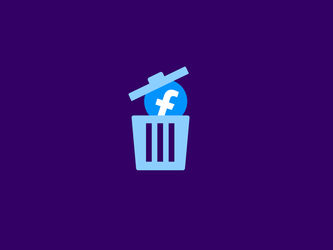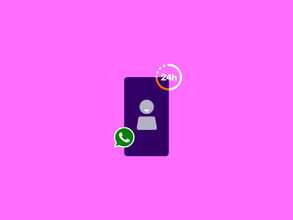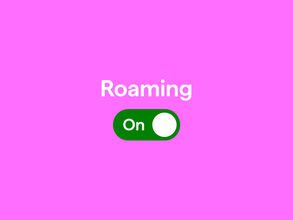How to delete your Facebook account
Deleting a social media app from your phone is a piece of cake. If you don’t want to get distracted by your phone anymore, all you have to do is remove the app. But that does not mean your Facebook account is gone. It still exists, even if you delete the app. You can still log in through your browser, and your account remains active. Do you want to completely delete your Facebook account? That takes a few more steps than just removing the app. Luckily, in this blog we explain exactly how to do it.
What happens if I delete my Facebook?
It’s important to think about the consequences of deleting your account.
- If you delete your account, you cannot reactivate it (you can if you only deactivate it).
- You cannot get back anything you’ve added to your profile, such as photos, posts, or videos.
- Without an account, you cannot use Facebook Messenger anymore.
- If you use your Facebook account to log into other apps like Spotify or Pinterest, you won’t be able to log in after deleting it.
- Chat messages you sent will still be visible to your friends.
Not discouraged yet? Here are the step-by-step instructions to permanently delete your Facebook account.
How to delete your Facebook account via the Accounts Center
- Tap your profile picture at the top right of Facebook.
- Tap 'Settings and Privacy'. (This may look slightly different depending on your operating system or Android app or iPhone app.)
- Tap 'Settings'.
- Tap ‘Accounts Center'.
- Under 'Account Settings', select 'Personal Details'.
- Tap ‘Account ownership and Control'.
- Tap 'Deactivation' or 'Deletion'.
- Choose the account you want to remove.
- Select 'Delete account'.
- Tap 'Continue'.
- Follow the instructions to confirm your deletion request.
Your account deletion is now in progress. You have 30 days to change your mind. If you do not log in during those 30 days, your Facebook account will be permanently deleted.
How to delete your Facebook account via Facebook settings
- Tap your profile picture at the top right.
- Select ‘Settings and Privacy'.
- Tap 'Settings'.
- Tap your Facebook information.
- Tap 'Deactivation and Deletion'.
- Select 'Delete your account'.
- Tap ‘Continue to account deletion'.
- Tap ‘Delete account' again.
- Enter your password.
- Tap 'Continue'.
Enjoying life with less social media? We also explain how to delete your Instagram account .
Deactivate your Facebook account
Is permanently deleting Facebook a step too far? You can also deactivate your Facebook account. Nobody can see your profile anymore, but you can easily restore it if you change your mind. Your friends can still find you in their list, and sent messages will still be visible. Group admins can also still see your posts, comments, and name in a group.
If you manage Facebook pages and you’re the only admin, those pages will also be deactivated. Don’t want your Facebook page to disappear? Assign another person as admin before deactivation.
Your Facebook Messenger account also remains active. You can still chat with friends, and they can chat with you. Your profile picture also remains visible.
How to deactivate your Facebook account via the Accounts Center
- Tap your profile picture at the top right of Facebook.
- Tap ‘Settings and Privacy'. (This may look slightly different depending on your operating system or Android app or iPhone app.)
- Tap 'Settings'.
- Tap ‘Accounts Center'.
- Under 'Account Settings', select 'Personal Details'.
- Tap ‘Account ownership and Control'.
- Tap 'Deactivation' or 'Deletion'.
- Choose the account you want to deactivate.
- Select 'Deactivate Account'.
- Tap 'Continue'.
- Follow the instructions to confirm your deletion request.
Deactivate your Facebook account via Facebook settings
- Tap your profile picture at the top right.
- Select 'Settings and Privacy'.
- Tap 'Settings'.
- Tap your 'Facebook Information'.
- Tap 'Deactivation and Deletion'.
- Select 'Deactivate account'.
- Tap 'Continue to Account deactivation'.
- Follow the instructions to confirm.
Changed your mind? No problem: you can reactivate Facebook simply by logging in. This also happens automatically if you use your Facebook account to sign into other apps.
Adjust your bundle to what you need
Time for more mobile data, or maybe a smaller bundle now that you’re less on social media? You can always adjust your Sim Only monthly plan. Go to Mijn Simyo or the Mijn Simyo app to upgrade your data bundles. Prefer Prepaid? That’s also quickly arranged at Simyo with your Prepaid SIM card.