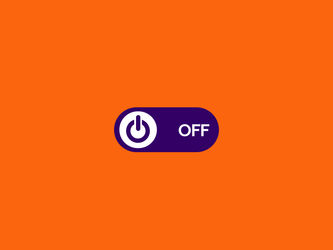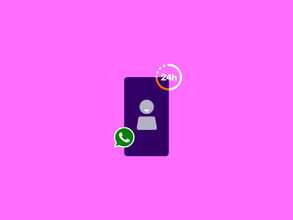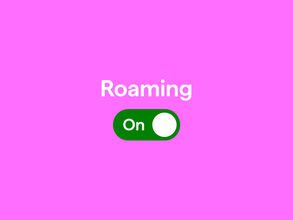Turning off your phone: a solution for (nearly) every situation
Maybe your phone has been freezing up too often, your battery has been draining quickly, or you just want to go offline for a while. Sometimes, knowing how to turn off your phonethe right way is very useful. While it might seem simple, there are several ways to turn off your device. And some methods work better in specific situations.
Are you unable to turn off your device? We'll explain what you can do. From the standard method to emergency solutions when your screen is unresponsive, this blog will provide you with comprehensive information on how to turn off your phone in any situation. You will also discover why regularly turning off your phone improves its performance.
Why you should turn off your phone regularly
Turning off your phone regularly has more benefits than you might think. It's good for your battery life, the performance of your device, and can help to resolve connection issues. Below, you can read exactly for what reasons you should turn off your device completely. For the best performance, you should turn off your phone once a week.
Extend your battery life
When your phone is on, background processes are constantly running. By regularly turning off your phone, you prevent these background processes from accumulating and straining your battery. You'll get more out of a charge, which is also better for your battery in the long run.
Improve your phone's performance
Your smartphone generates temporary files and cache data that accumulate in the RAM during use. A full restart frees up the RAM and restores system processes, plus it makes your phone respond faster again.
Prevent overheating during intensive use
Your phone can overheat when performing more demanding tasks. Are you gaming or streaming a lot, on a hot day? Turning off your phone stops the demanding processes and allows your phone to cool down quickly.
Fix network issues
Is your phone not connecting to the network? Restarting your phone can help you reconnect. Think of it as a system refresh.
How often should I turn off my phone?
It's best to turn off your phone completely once a week, for optimal performance.
Turning off your iPhone
There are several ways to turn off your iPhone . The specific method depends on your iPhone model and whether your physical buttons are still working. If your physical buttons don't work correctly, there are alternative ways to turn off your iPhone, via your settings or Siri. We'll go through each of these methods below.
Turning off an iPhone X, 11, 12, 13, 14, 15, 16
Is your screen still working properly? Then you can turn off your iPhone the regular way. For newer iPhone models without a home button, starting with the iPhone X, you follow these steps:
- Press and hold the side button and volume up (or volume down) buttons at the same time
- Continue pressing them for 2-3 seconds
- Wait until the slider appears on the screen
- Drag the slider to the right
- The screen will turn black within 5-10 seconds. Make sure the Apple logo disappears, this confirms your iPhone has been shut down completely.
Turning off an iPhone 6, 7, 8, SE (2020/2022)
Switching off an iPhone that have a Hom button is even easier:
- Press and hold the side button and volume up/down button simultaneously until the menu appears
- Wait for the “Power Off” slider to appear on the screen
- Drag the slider to the right to turn off the iPhone
Turning off iPhone 5, iPhone SE (2016) and older
The first generations of iPhones, up to and including the iPhone 5 and the first generation of iPhone SE, still have a power-button on top of the phone:
- Press and hold the power-button, until the menu appears
- Drag the slider to the right to turn off the iPhone
- Wait for 30 seconds until the device is fully switched off.
Turning off an iPhone via settings
- Open the Settings app on your iPhone
- Scroll down and tap “General”
- Scroll down and tap “Shut Down”
- Drag the slider to turn off your iPhone
Turning off an iPhone via the Control Center (iOS 18)
With iOS 18, Apple added the option to turn off your phone via the Control Center:
- Open the Control Center by swiping down from the top right corner
- Hold down the power button at the top right of the menu
- Slide the bar to the right to turn off your iPhone
Turning off your iPhone with Siri
You can also use Siri to turn off your iPhone hands-free:
- Activate Siri by saying “Hey Siri” or holding down the side button.
- Say “Turn off my iPhone” or “Switch off my iPhone.”
- Confirm turning off your phone if Siri asks you to do so.
Check out our iPhones .
What is the best way to turn off an Android phone?
With all the different Android phone brands , there are also different ways to turn off an Android device. Fortunately, the basic principles are still the same. Using these steps, you can turn off most Android phones.
Turning off an Android using physical buttons
- Press and hold the power button for 3 to 5 seconds
- Tap “Power off”
Turning off Android phone without physical buttons
If your physical buttons are defective, you can still disable your phone via ‘Quick Settings’. This works on most Android versions from Android 14 onwards:
- Swipe down from the top of the screen
- Tap the settings icon (gear) or search for the 'power' icon in 'Quick Settings'
- Select “Power off” from the dropdown menu
- Confirm your choice
Check out our Android phones .
Turning off Samsung phones
Turning off a Samsung phone works slightly different than other Android devices:
- Press and hold the power button and volume down button, or press and hold the side button and volume button at the same time
- Confirm to shut your phone down
You can also use Bixby to turn off your Samsung:
- Press the Bixby button or say “Hey Bixby” to activate the voice assistant
- Say “Turn off my phone”
- Follow the instructions on the screen to turn off your phone
Keep in mind that this method only works if Bixby has already been activated and set up on your Samsung device. Bixby can ask for your confirmation before it turns off your phone.
Check out our Samsung phones .
Force restart a frozen phone
You can use a force restart when your phone freezes and no longer responds. You can also do this if the standard methods didn't work.
Force restarting your iPhone
The method for force restarting your iPhone depends on your iPhone's model number:
iPhone 8 and newer (including iPhone SE 2020/2022):
- Briefly press the volume up button, then release immediately
- Briefly press the volume down button, then release immediately
- Press and hold the side button until the Apple logo appears (usually takes 10-20 seconds)
iPhone 7 and iPhone 7 Plus:
- Press and hold the side button and volume down button at the same time
- Keep both buttons pressed until the Apple logo appears on the screen
iPhone 6s and older:
- Press and hold the home button and the top button at the same time
- Keep holding both buttons until you see the Apple logo (takes at least 10 seconds)
Force restart an Android phone
For most Android devices, you can use the following steps:
- Press and hold the power button and volume down button for 10-15 seconds or until your phone responds
- Release the buttons when the brand logo appears on the screen.
- Wait until the phone has completely restarted. This can take 30-60 seconds.
When should you turn off your phone more often?
It's best to restart your phone immediately if it:
- Is slow or apps crash
- Your battery drains quicker than before
- You have network problems or poor connection
- Overheats after intensive use
- Is experiencing random crashes or software bugs
FAQ - We've got answers
Do I lose my data if I turn off my phone?
No, you will not lose any stored data, such as photos, apps, messages, and settings.
Can I turn off my phone if the screen is broken?
Yes, you can still turn off your phone by using physical buttons. You can also use Siri or another assistant.
How long does it take to turn off my phone completely?
This usually takes about 5 to 10 seconds.
Is there a difference between restarting and turning off your phone?
Yes, when you restart your phone, it turns back on immediately after shutting down. When you turn it off, your device remains off until you press the on/off button again.
It may be time to replace your phone
Is your phone not working anymore, even after restarting it? Sometimes, replacing your phone is the most practical option. At Simyo, you can choose your new device in combination with an affordable subscription. Thanks to our flexible bundles, you always have a subscription that suits you. You can adjust your data or calling bundle every month.
If your current phone still works well after turning it off and back on, you can get a Sim Only subscription .