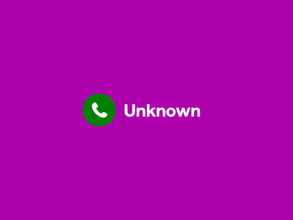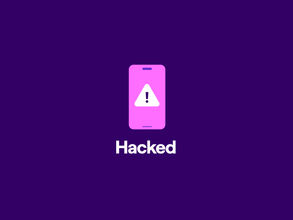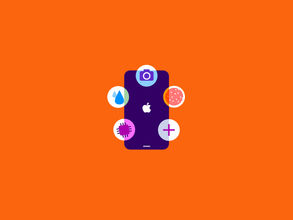Where is my phone? How to locate and find your device
Lost your phone? Here is how you can find it
Lost your phone? It happens. Often, you'll find it again quickly. Have you been looking for your phone? Or do you think it might be stolen? In this blog, you'll find some useful tips to help you find your phone: we discuss how you can find your Android smartphone, Samsung phone, or iPhone using official software for the devices.
Android: Find My Device
You can track your Android phone with ‘Find My Device’. This Google application tracks the exact location of your phone. Sometimes, this feature is already turned on automatically. If you still have your phone, it's a good idea to check if it has been enabled. To activate 'Find My Device':
- Go to 'Settings'
- Search for 'Find My Device' in the search bar or locate Google Settings
- Tap on 'Find My Device'
- Turn on the 'Use Find My Device' toggle
Once Find My Device has been activated, you can use it to look for your phone. Follow the six steps below to find, lock, or reset your phone:
- Use another device to log in to Google's Find My device with your Google account. Make sure this is the same Google account you use on your phone. You can also find Find My Device as an app.
- After logging in to Find My Device, you will see an overview of devices logged in to this account. Go to the device you are looking for. Usually, your phone will show up right away.
- In the overview on the left, you can indicate what you want to do with your phone. You now have three options: play sound, lock, or reset.
- Choose ‘Play sound’ if you know roughly where your phone is and that it's nearby or somewhere someone else can find it. If your phone is on, it will play the sound even in silent mode.
- Want to prevent others from using your lost phone? Then choose ‘Secure Device’ to lock your phone with a password. You can also choose to leave a message for the finder.
- Select ‘Erase’ if your phone has been stolen, or you suspect it has been. By erasing your phone, it will reset to factory settings, removing all apps, music, photos, and settings. Is your phone turned off? Then the factory settings will be applied as soon as it is turned on. Only use this option if you are absolutely certain that you will not get your phone back. If you erase your phone, it will also disappear from ‘Find My Device’.
Samsung: SmartThings Find
With SmartThings Find , you can track and locate your Samsung smartphone (or tablet and smartwatch), even if they are not connected to a network. You can do this by logging in with another device using the same email address that you use on your lost phone.
You can use the SmartThings Find app to locate your device on a map. You will need another device to use the app. In the app you can:
- Find the added devices on the SmartThings Find card.
- Make your phone play a sound to help you find it, even if it's on silent.
- Scan your current location for a device.
- Get directions to your phone.
- Unlock your smartphone remotely.
You can also find your phone when it is not connected to a network, but this has to be set up beforehand. Use the following steps to do so:
- Open the SmartThings Find app
- Go to 'More'
- Tap 'Settings'.
- Select the toggle next to 'Offline Finding'
Apple: Find My iPhone
You can use Apple's 'Find My' feature, to locate your iPhone, iPad, AirPods, AirTag, and Mac. When you have the feature turned on, you can find your iPhone in the app by using another Apple device or on the iCloud website. You can also use it if you just simply can't find your iPhone and it can save you from searching endlessly at home or at work.
How Find My iPhone works
You will see a map showing the exact location of your iPhone in the app or by logging into iCloud.com . It is important that you turned on Find My iPhone beforehand, otherwise you will not be able to use the feature. With the default settings you can use 'Find My' when your iPhone is turned on and connected. You will also see the battery level and can use the app to go to your phone’s location. You can also play a sound via ‘Play Sound’ so that you or someone nearby can hear it.
How to turn on Find My iPhone
The Find My iPhone feature is not enabled by default, so it's a good idea to activate it right away:
- Go to the 'Settings' app on your iPhone
- Tap your name, then tap 'Find My'
- Tap 'Find My [device]' and toggle the switch to 'on'.
Tips:
- Use ‘Find My Network’ to see your device when it is offline. Even when your phone is not connected to a mobile or Wi-Fi network, you'll still be able to locate your device.
- Turn on 'Send My Last Location'. If your iPhone, iPad, or MacBook is low on battery, that location will be shared.
- To see the location of your lost iPhone on the map, 'Location Services' needs to be turned on. You can do this via the settings.
Using Find My iPhone
Make sure that the Find My iPhone option was enabled beforehand.
Open the Find My app or log in with your Apple ID on iCloud and click on 'Find iPhone'.
- You should be able to see your phone on the map.
- If your iPhone is nearby, you can play a sound that will help you find it. This sound will also play when your iPhone is in silent mode.
You can also use the “Family Sharing” feature. With Family Sharing, a family member can help you find your iPhone.
Have you really lost your phone, or has it been stolen?
If you can't find your phone, it's always important to block your SIM via Mijn Simyo to prevent someone else from using it. If you find your phone again, you can unblock your SIM in My Simyo.
What can you do when your phone has been stolen?
If your phone has been stolen, there are a couple of things you should do right away. Even if you lost your phone and don't know who has it, it's best to follow these steps and be on the safe side:
- Remotely block your phone
- Block your digital debit card as soon as possible to avoid any payments being made with your device.
- Change important passwords for the accounts that you're logged into on your phone. Think of your Google password or your Apple ID password.
- Always report the theft to the police. If your phone is insured, reporting the theft will also be required by your insurer to receive your compensation.
Go to our service page to find more information about what to do if your phone is stolen.